Getting Activation Code
Activation Code is unique to each VPN One Click subscription. To check your Activation Code, please click your Operating System type below.
Procedure to get VPN One Click Activate Code on your iPhone or iPad.
Open VPN One Click application on your iPhone or iPad.
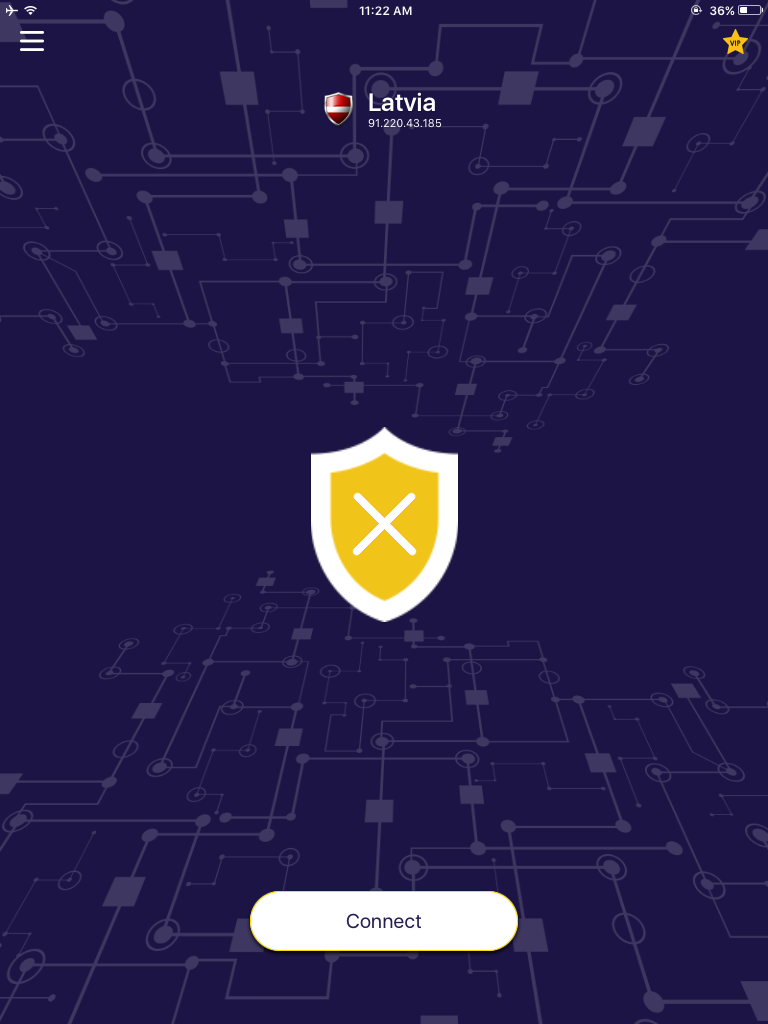
Click on the Menu icon on top left corner and you will see the below screen.
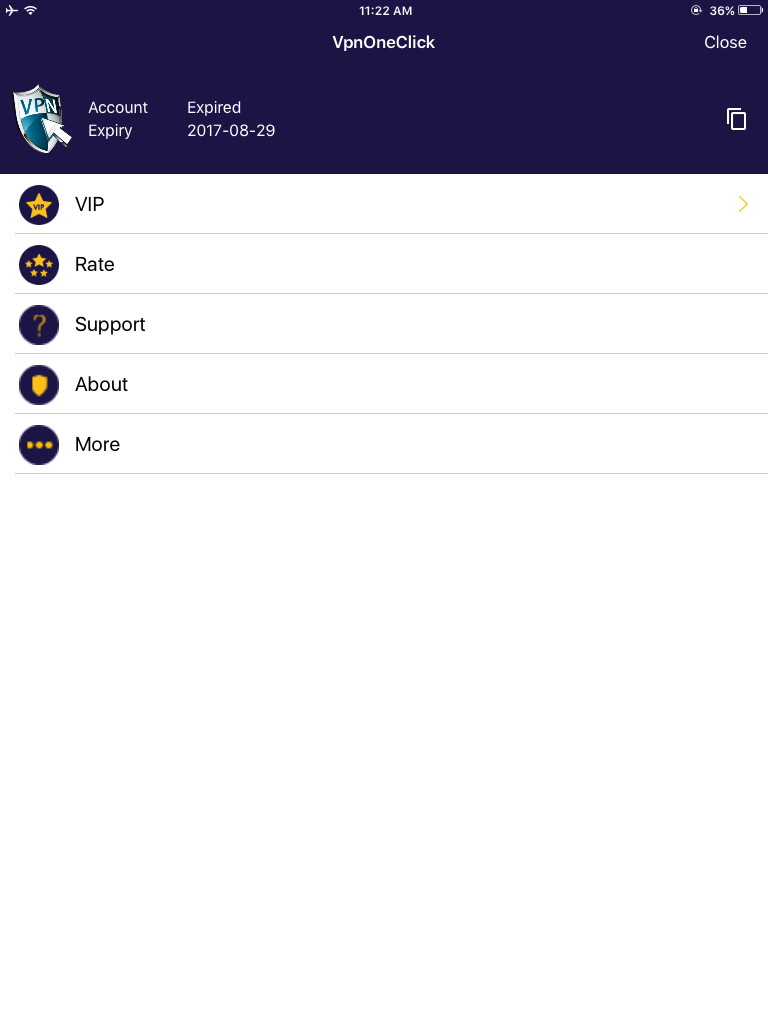
Now, click on the ‘copy’ icon (double square) on top right corner. This will copy your Activation Code to the clipboard. Now you can paste the Code on notes to see it.
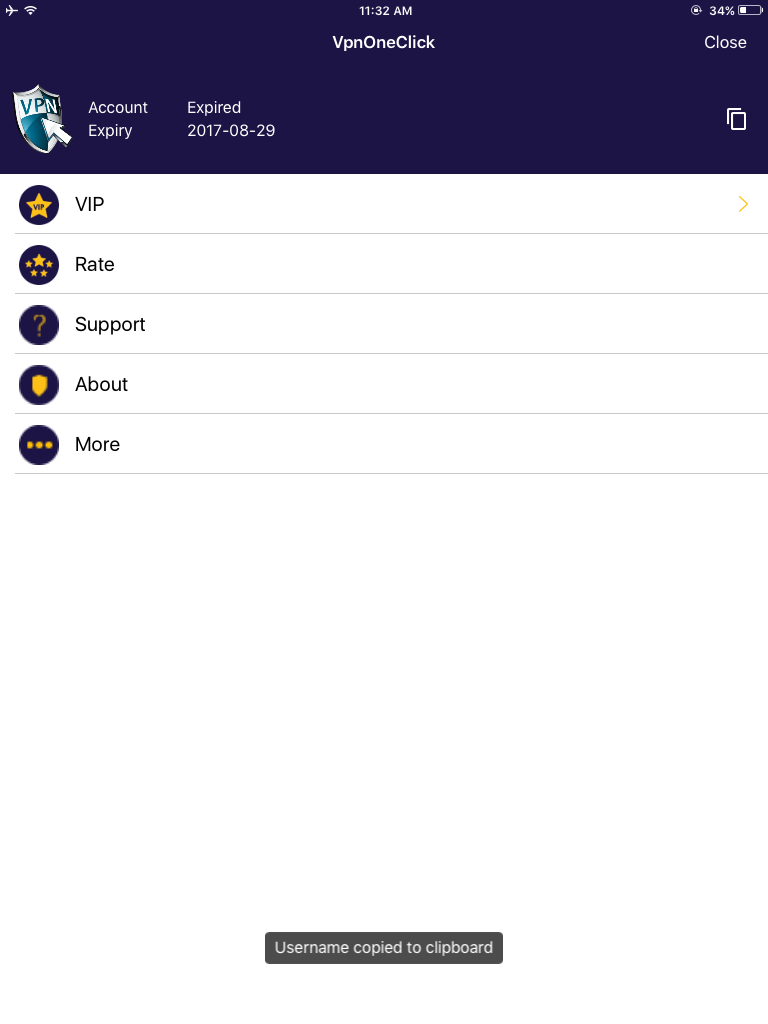
Procedure to get VPN One Click Activation Code on Android Platform
Open VPN One Click app on your Android phone or tablet.
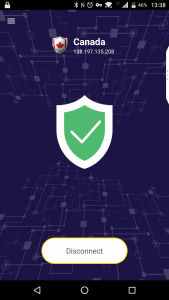
Click on the menu icon on top left corner and you will see the below screen.
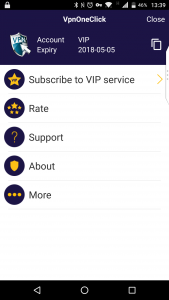
Now, click on the ‘copy’ icon (double square) on top right corner. This will copy your Activation Code to the clipboard. Now you can paste the code on notes to see it.
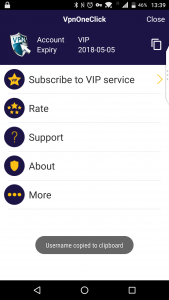
Procedure to get VPN One Click Activation Code on a Mac Computer.
Open VPN One Click application on your Mac.
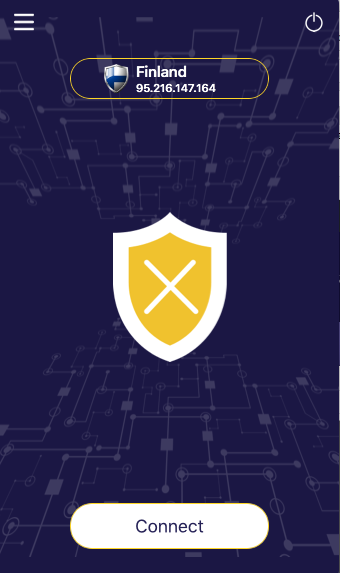
Click on the Menu icon on top left corner and you will see the below screen.
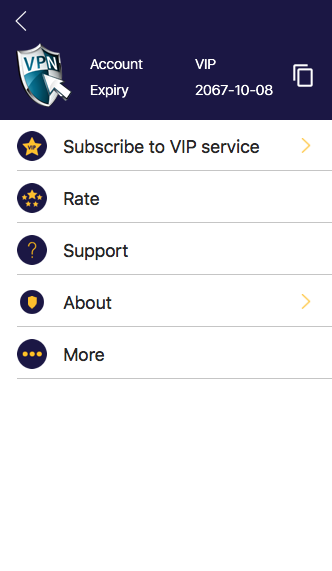
Now, click on the ‘copy’ icon (double square) on top right corner. This will copy your Activation Code to the clipboard and display it as shown in the below screenshot.
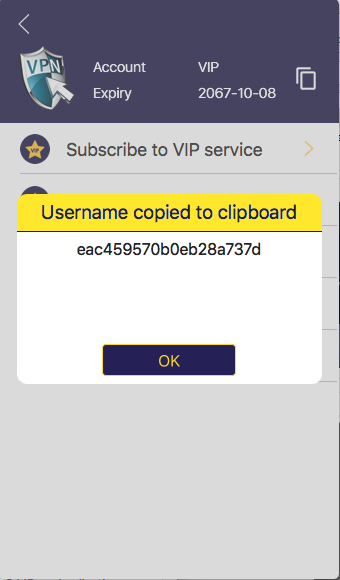
Procedure to get VPN One Click Activation Code on Windows computer.
Open VPN One Click application on your Windows computer.
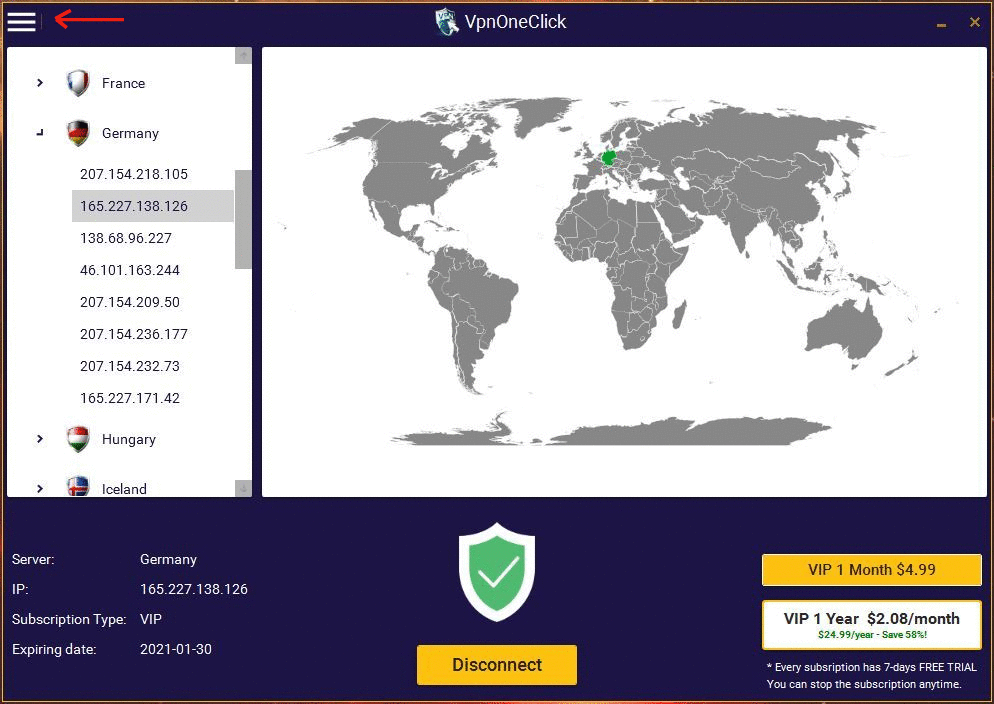
Click on the menu icon located on top left corner.
This will show Activation Code.
